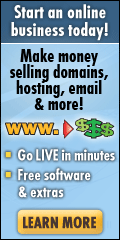Further to my Exchange 2003 / Activesync Troubleshooting Guide which can be found here, I was working remotely on a Windows 2003 Server with Exchange 2003 SP2 installed over the weekend having been asked to try and make Activesync work as they had read through my guide and not managed to get everything working properly.
Initially the server needed to have it’s DNS configuration fixed so that the server could talk to the Internet and allow me access, so once their IT department had resolved that issue I was given credentials and started to look at the problems on the server.
Checking the settings against my article, everything appeared to be set properly, but the test on the test site was throwing HTTP 500 errors (my least favourite!), so I followed Method 2 of KB883380 (remove and re-create the Exchange IIS Virtual Directories) and once they had been recreated and the IIS settings re-checked, I re-ran the test on the test site and still received the HTTP 500 error. At that point I was debating a call to Microsoft, but started to check the Event logs on the server and saw various DNS related errors which were of some concern.
Outlook 2007 was also installed on the Exchange 2003 server, so I wasn’t convinced that I had a simple fix on my hands.
I ran the Exchange 2003 Best Practises Analyzer tool and that reported that Exchange could not be contacted, which suggested a DNS issue. In the DNS logs there was an Event ID 800 error:
‘The zone <zone> is configured to accept updates but the A record for the primary server in the zone’s SOA record is not available on this DNS server. This may indicate a configuration problem. If the address of the primary server for the zone cannot be resolved DNS clients will be unable to locate a server to accept updates for this zone. This will cause DNS clients to be unable to perform DNS updates.‘
The suggested fix for this was to run dcdiag /fix followed by netdiag /fix and then to restart the Netlogon Service. I did this but nothing changed.
Running the netdiag /fix threw up the following error:
DNS Error code: DNS_ERROR_RCODE_SERVER_FAILURE [FATAL] Failed to fix: DC DNS entry xxxxxxxx-xxxx-xxxx-xxxx-xxxxxxxxxxxx._msdcs.internaldomainname.local. re-registeration on DNS server ‘Server IP Address’ failed.
I checked the DNS zones and saw that both the _msdcs.internaldomain.local zone and internaldomain.local zones were not showing all that they should have been so I deleted both zones and recreated them manually (referring to another Windows 2003 server for the relevant entries. Once all that could be manually created was created, I re-ran dcdiag /fix and netdiag /fix and still received the error above.
I then tried searching for a way to fix this problem but drew a blank. Looking through the other event logs, I came across the following error in the System Log:
Event ID: 5788
Source: Netlogon
Description: Attempt to update Service Principal Name (SPN) of the computer object in Active Directory failed. The following error occurred: The attribute syntax specified to the directory service is invalid.
Searching for this error landed me here and upon checking the Computer Name / Domain Name, I saw that the computer name was simply computername. not computername.internaldomain.local. Never seen that one before.
Following the resolution in the MS article, I created a VB Script file and ran it on the server and rebooted.
Following the reboot, I re-ran the dcdiag /fix and netdiag /fix and the errors had gone. In addition, some of the DNS records that I wasn’t able to create manually were magically back, so that seemed to have resolved the DNS issues – hurrah!
I then decided to re-test Activesync and happily received a complete pass on all tests – so now that Exchange could talk to itself, Activesync could actually work!
Running the Exchange Best Practices Analyzer again I was happy to see that Exchange could now talk to itself and the results showed a much happier server with only a few minor issues.
So – if you are seeing the dreaded HTTP 500 error and have gone through my Guide, followed KB883380 method 2 and still get the same error – it just might be a good idea to run the Exchange BPA and check your DNS settings are 100% happy.
Alan
Filed under: Activesync, Exchange 2003, Exchange Server, IIS, iPhone, Mobile phones, SBS, SBS 2003, Windows Mobile | Tagged: Activesync, Activesync HTTP 500 Error, Exchange 2003, Exchange 2003 Activesync HTTP 500, HTTP 500 Error | 2 Comments »