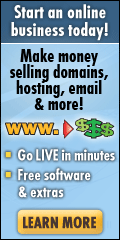What is Backpressure?
Backpressure is a new ‘feature’ in Exchange 2007 / 2010 where Exchange actually monitors resources such as Free Disk Space on the disk where the Exchange Message Queue / Message Queue Transaction Logs live and the Memory that the Edgetransport.exe process is using and memory in general used by other processes.
How do I know if my server is suffering from Backpressure?
If one or more items being monitored hits pre-defined limit, then Exchange will stop inbound mail-flow, so usually the first thing that you notice is that all of a sudden, you are not receiving emails from the rest of the world. You will be able to continue to send emails, you just won’t receive and new emails.
Look in your event logs and if Backpressure is being applied, you will see Event ID’s 15006 or 15007 in the logs:
Event log entry for critically low available disk space
Event Type: Error
Event Source: MSExchangeTransport
Event Category: Resource Manager
Event ID: 15006
Description: The Microsoft Exchange Transport service is rejecting messages because available disk space is below the configured threshold. Administrative action may be required to free disk space for the service to continue operations.
Event log entry for critically low available memory
Event Type: Error
Event Source: MSExchangeTransport
Event Category: Resource Manager
Event ID: 15007
Description: The Microsoft Exchange Transport service is rejecting message submissions because the service continues to consume more memory than the configured threshold. This may require that this service be restarted to continue normal operation.
How do I get mail-flow restored quickly?
For a quick fix, modify the edgetransport.exe.config file (notepad works happily for this) found in c:\program files\microsoft\exchange server\bin (Exchange 2007) or c:\program files\microsoft\exchange server\v14\bin (Exchange 2010)
Search for and change the “EnableResourceMonitoring” from “True” to “False”, save and close the file, then restart the Microsoft Exchange Transport Service.
Okay – so mail-flow has been restored – what to do next?
Once your inbound mail-flow has returned (assuming disk space is an issue, which has been the case every time I have seen Backpressure applied), then tidy up your drives and if you are not backing up your Exchange Server (which will purge the Exchange Log files), then make sure you do!
Once you have tidied up your drives and freed up some disk space, set the “EnableResourceMonitoring” back to “True” in the edgetransport.exe.config file and then restart the Microsoft Exchange Transport service again.
Further reading:
Exchange 2007 – Microsoft Backpressure Article:
http://technet.microsoft.com/en-us/library/bb201658(EXCHG.80).aspx
Exchange 2010 – Microsoft Backpressure Article:
http://technet.microsoft.com/en-us/library/bb201658.aspx
Backing Up Exchange 2010 with Windows Backup:
Filed under: Exchange 2007, Exchange 2010, Exchange Server | Tagged: Backpressure, event 15006 msexchangetransport, event 15007 msexchangetransport, Exchange 2007, exchange 2010, Inbound Mail-Flow Stopped | 25 Comments »